Install on Shopify
Installing a web chat widget on your Shopify store.
Adding a web chat widget on your Shopify store is a quick and easy process. It does not require any coding skills or technical knowledge.

Setting Up for Installation
If you don't have a code snippet already, you will generate one when creating a Bonomi Website Chat Widget.
Installing on Shopify
Step 1: Log in to Shopify
Log in to your Shopify account and click on "Online Store" on the navigation bar.
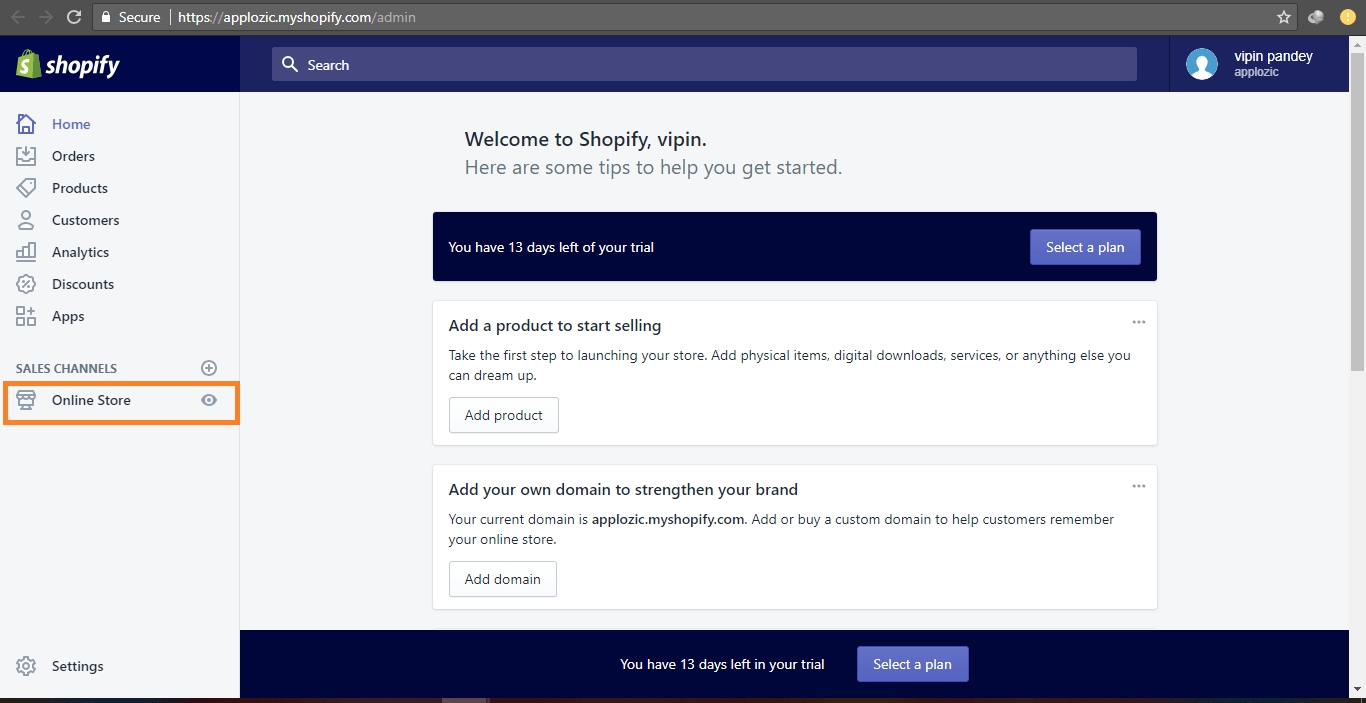
Step 2: Click on Edit Code
Navigate to Themes section. Here, click on the Actions dropdown menu and select the Edit Code option.
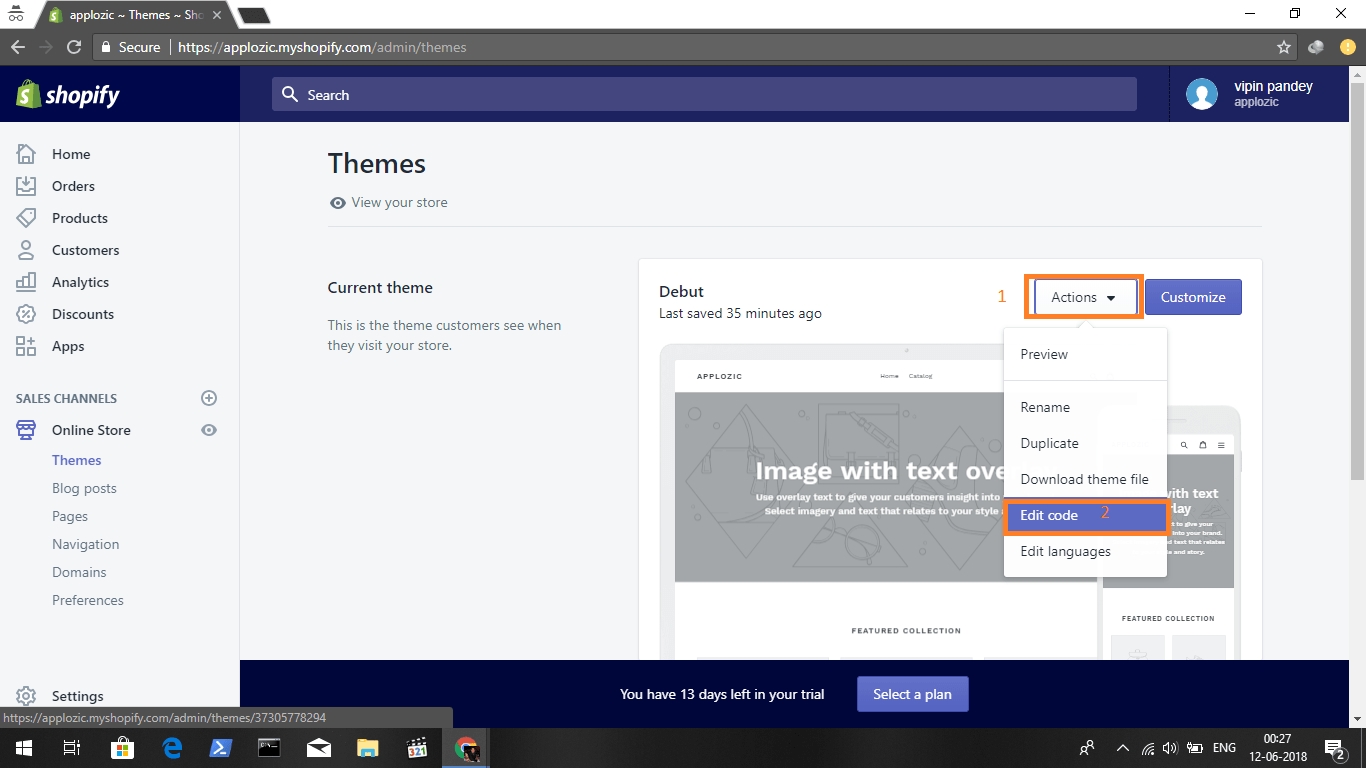
Step 3: Paste the Script
Copy your plugin script from Bonomi platform. On the left panel of the Edit Code Page, click the Sections folder to expand it. Press the footer.liquid section and paste the chat plugin script.
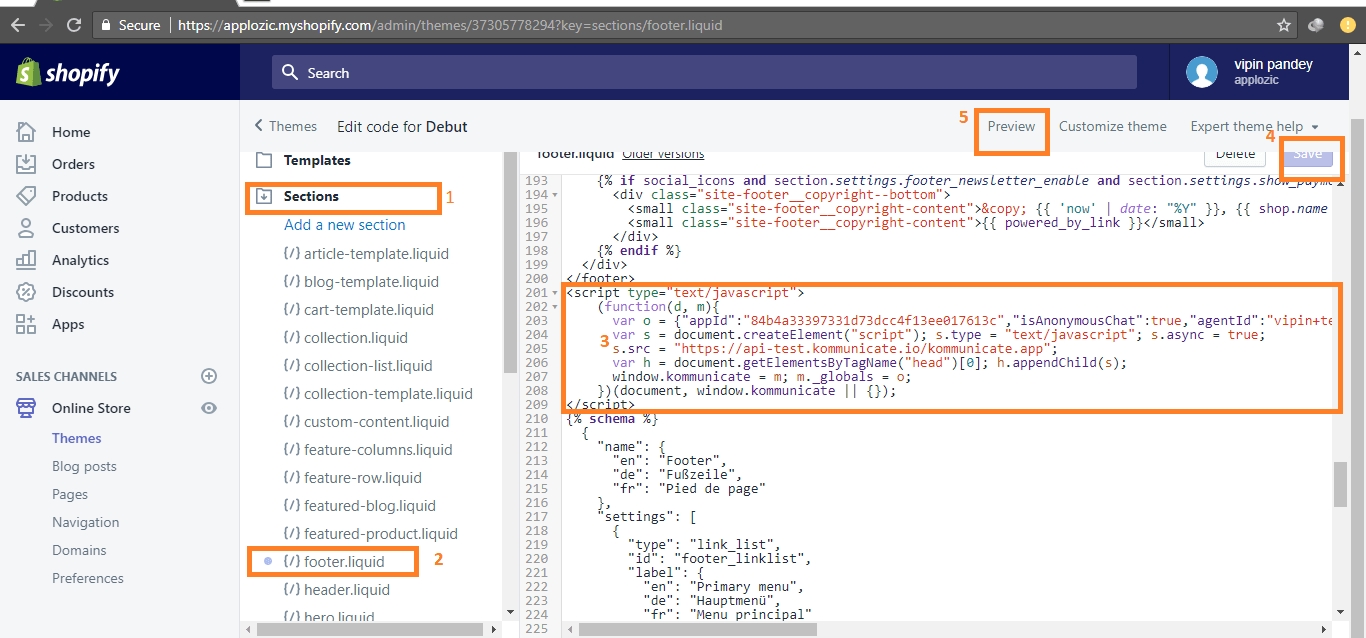
Once you have pasted the script into the appropriate section, press the purple Save button on the top left.
Done!
Open the website and check out the chat plugin. You will find it in the bottom-right corner. Now your website visitors can chat effortlessly with you. If you used the code snippets generated from the Bonomi platform, you will be able to manage the conversations and update the appearance of the widget from the Platform.
The chat widget is now active on your website!
Last updated
Was this helpful?